Many times my friends ask me question i.e. How
To Create a Video and someone ask How To Create your
own animated Video, and they don't have knowledge of designing and
animation but then also they wanna do that., I promised them that I will find
out solution for them and I started searching for that...Finally I was able to
find out a way through which they can make own video easily,
with the help of a online tool named PowToon mean while have a look at this Useful Software's which can surely help you.
This is a Video which we created
What is PowToon ?
Powtoon is an online web-based service which enables you to
create amazing animated presentations and videos even when you might not know
anything about animation or designing at all.
Familiarising yourself
with PowToon's user interface
After you've chosen a template and a type of PowToon (presentation
or movie) by giving a name with a description to it, you should click on the
edit button and a new windows will open up giving you an option to select a
type of template. Once there, you’ll notice a host of easy to use
controls everywhere.
Let's start understanding
what these controls are, shall we?
The top part of the windows is the PowToon toolbar which
has the usual buttons such as New, Save, and Cut, Copy, Import, Export, Share etc.
Whereas on the left we have the slide pane which contains option to select
between movie or presentation modes, clone objects, etc. At the right side you
will find a slide style selector.
We now move on to the most useful control in PowToon, which
is the PowToon Timeline It has a radical time based functionality to
it which enables you to appropriately assign the amount of time per slide or
per object. You can even use the Timeline in PowToon to switch the objects
entry and exit timings. At the right side of the Timeline you will find plus (+)
and minus (-) buttons which when clicked add or remove a second respectively
from the current slide per click.
Before we move to it,do you know this now you can Promote Your Friend's Post on Facebook
Before we move to it,do you know this now you can Promote Your Friend's Post on Facebook
How to Create Animated
Video
Creating a movie using PowToon is very easy. Follow these
simple steps.
- Start by clicking on the start button on My Pontoon’s page in your account and selecting the mode of Powtoon.Select a name and describe your PowToon and choose the style you want for animated movie followed by the template of your choice. After which you Create>Edit PowToon.
 |
| Choose Template |
- A PowToon window will pop out. Add text to the slide by clicking on the text option at the right and selecting the text type of your choices(animated or static)
- Move onto another slide, and import an image on the slide using the Import image option on the Toolbar Import. Browse through your files and select an image to open it.You can re-size it as per your convenience.
| Import Image |
- Adding a character is also very easy, just drag and drop your desired character (animated or static) on the slide and you're done.
 |
| Drag Character |
- Add a prop to your character by dragging and dropping a prop on the slide.
- In order to add a new slide click on the "plus (+)" button at the left on the slide pane.
 |
| Add Slide |
- Follow the same procedure and add content to your project.
- Use the Timelines and drag an object's start or end bits to move it along the timeline to assign it an entry and exit time on the slide. You can even drag the whole timeline for a particular object and move it before or after another object (this will make that abject appear or disappear accordingly).
- When you want to add entry or exit effects to your content, click on the respective arrow for the objects on the timeline and select an effect such as "Fade”, “Pop" etc. If you don't require any effect then select "No Effects" from the list.
- Use the "Play Start" or "Play" buttons to preview your work and get an idea about what kind of changes can be done in the slide.
 |
| Play Video |
- Once you get
the hang of using the Timeline (it's very simple),it will be very easy for
you to create a good videos.
- When you have
entirely completed your video, just click Save to save your project.
Yeah...Now you own video is done...
Share your own animated
video
Yes, you can also export your work to YouTube or
share it on Facebook and Twitter using the share option.
You can download your own video also by just clicking
on File>Export Type>Download File and your video is on
your PC.
If and when you require more features or want to remove
PowToon's branding from your projects, then you'll have to purchase a premium
PowToon account.
Now, get creative and make awesome professional
looking presentation or videos.
PowToon's Your Canvas.

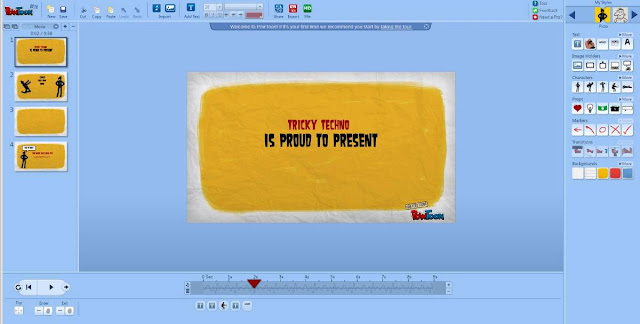


.jpg)








nice thanks for sharing a great and very informative post .
ReplyDelete